I present you, EASEUS Todo Backup 1.1!
This is a great software if you would like to:
- Upgrade to a new hard disk without having to reinstall windows, programs, drivers, stuffs.
- Would like to make an exact, bootable copy of your hard disk, for back-up purposes.
- Planning to get a new hard disk, but you lost your windows installation CD, and other CDs.
When I first found it, I thought it was supposed to be EASUS as in E-Asus, 'cos Asus is a famous brand. But it turned out that this software is not related to Asus in any way. So back to the topic, this software is totally free. You can get it from here: http://www.todo-backup.com/download/
Yes, it's totally free. This is the fully functional version, and not some 7-days trial bullshit with limited functions whatsoever. EASEUS, I salute you. By the way, you can see that it supports Windows 2000/2003/XP/Vista/2008/Windows 7. And in my case, I'm using Windows 7 32-bit, and it worked fine. The download file is a .zip file, so make sure you have WinZIP or WinRAR before proceeding.
*For your information, EASEUS has another software with similar functions, which is EASEUS Disk Copy. It's totally free as well, but this one is actually an image file (.iso) which you have to burn to a blank CD and use it as a boot CD. I only had a blank DVD, and I tried burning the stuff to a blank DVD, but for some reason the burning process always had an error no matter what kind of software I was using (Nero, Windows, PowerISO, etc.). So I don't know what's actually causing the problem. It could be my DVDs, or my burner, or the burning softwares, or the image file itself. Therefore I would recommend EASEUS Todo Backup rather EASEUS Disk Copy to clone your hard disks, although the name of the latter seems to be more relevant to the purpose.
After you have finished downloading the software, proceed with the installation. Things to make sure before you run the software:
- Make sure you have both hard disk plugged into the PC (the source disk that you want to clone, and the destination disk where you would like to put the cloned data in). I would recommend plugging out your DVD-ROM's SATA cable and power cable, and temporarily connecting them to your new hard disk. This way, you don't need to find an extra SATA cable or a SATA power connector. By the way, you don't have to format the destination hard disk, as the software will automatically do it for you. Even if the new hard disk does not appear in your computer (since it's new and the partition is unallocated), you don't need to worry as the software would be able to detect the destination disk even if it's still unformatted.
- The destination disk needs to be the same size or bigger than the source hard disk. In my case, the destination disk is 750GB while the source is 320GB.
- Close all other programs before running the software. You could continue downloading your torrents later.
When you have all of the above in check, run the software. It should look like this:
In the main window, choose "Clone Disk", and a new window will pop out. It will then ask you to select the source disk, and the destination disk. Please don't get this mixed up. You need to take note of the model (Samsung, Western Digital, etc) and the capacity of at least one of the hard disks if you don't want to mess things up.
Just click next, next, and next, and the software will do everything for you. It's a very user-friendly software, so I doubt you could actually fuck things up. It took me roughly a couple of hours to copy the 250GB worth of data from my 320GB hard disk. The time needed to complete the disk cloning is proportional to the size of used disk space, not the hard disk capacity itself. A 320GB hard disk with no free space will take twice as long to copy compared to a half-full 320GB hard disk.
After the software has finished cloning the hard disks, just shut down your computer, take out the old hard disk, and put the new one in it's place. If you used your DVD-ROM's SATA cable and power connector to temporarily connect the new hard disk while copying, like I recommended, just plug in the cables back to the DVD-ROM, and plug in the cables from the old hard disk to the new one. Boot up your computer, and that's it! Boots perfectly fine, no driver conflicts, installed programs and games run perfectly fine, saved game data is intact, no missing files, etc. It's just like having your old hard disk plugged back in. And for your information, the data in the old hard disk is still preserved, just in case the cloning is not successful.
The final result in my case, is the exact copy of my old hard disk in the new one, plus 400+GB of free unallocated space since my destination disk is bigger than the source disk. I just need to format the unallocated space and I'm good to go. That's all for now. Thanks for reading.

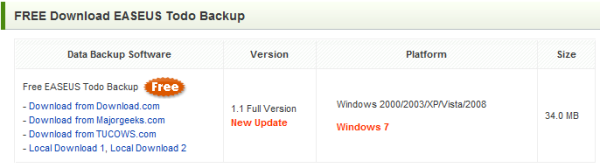

0 comments:
Post a Comment