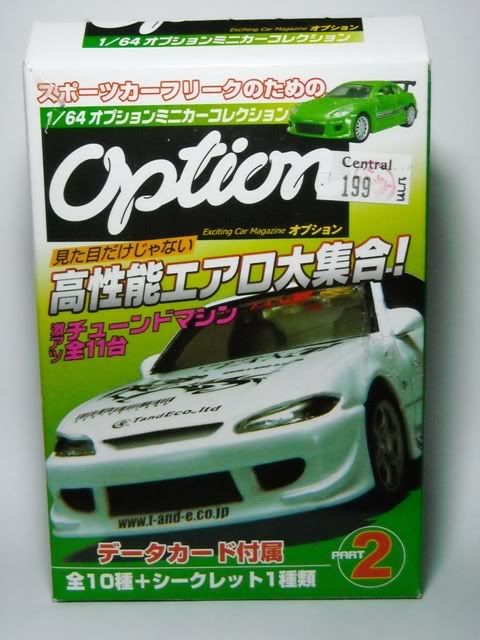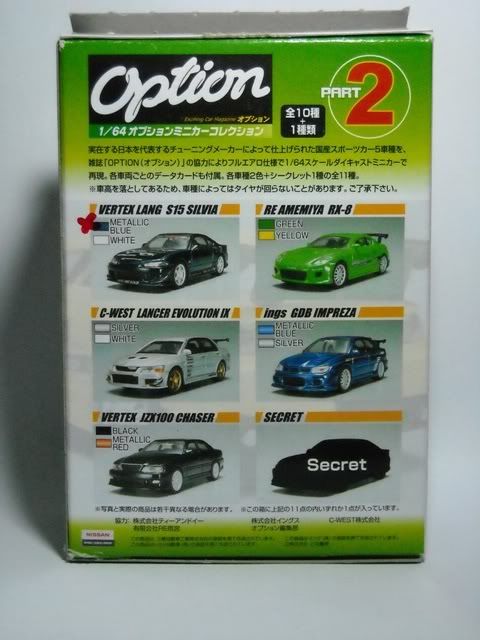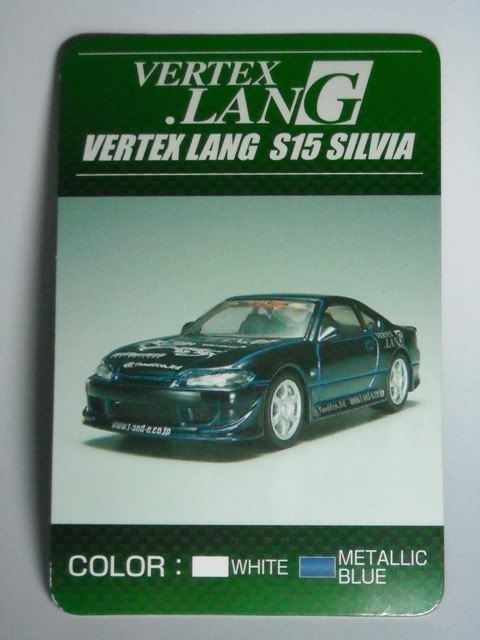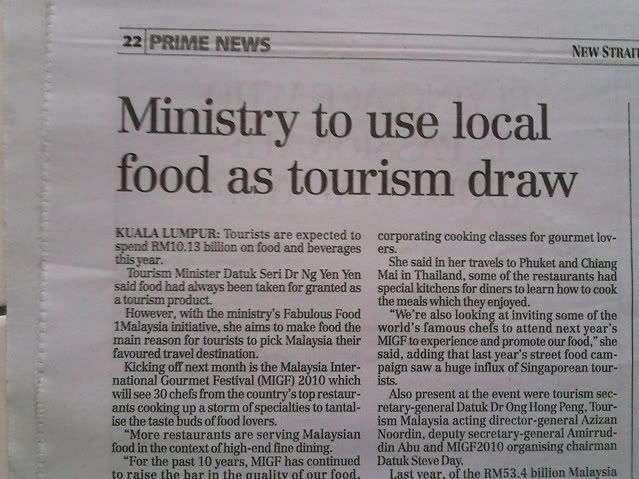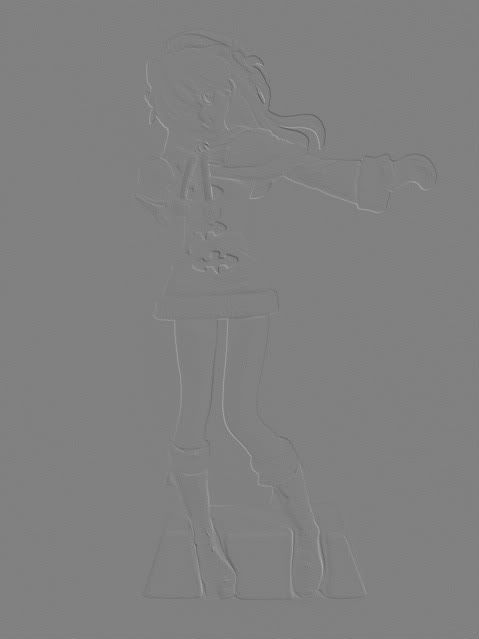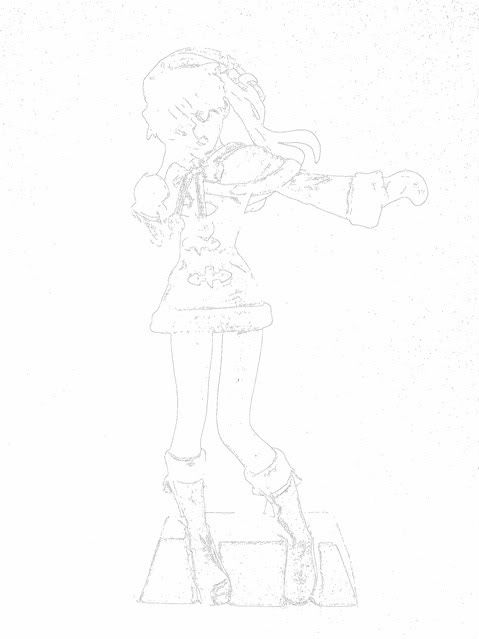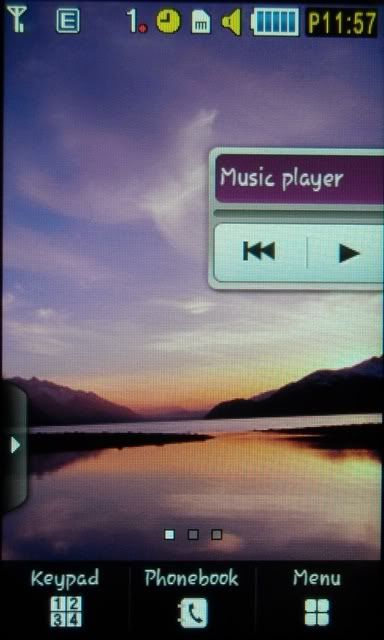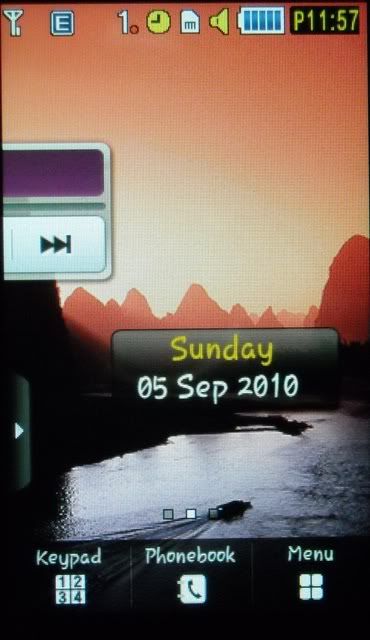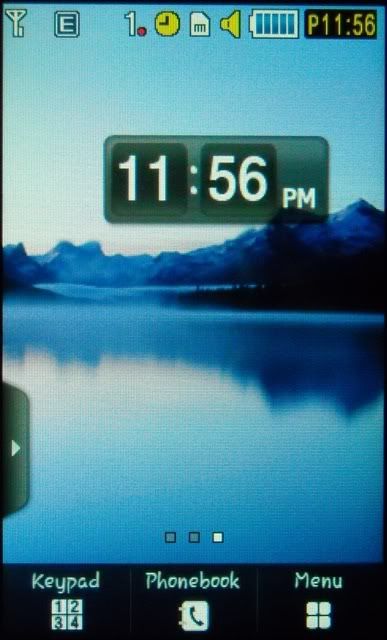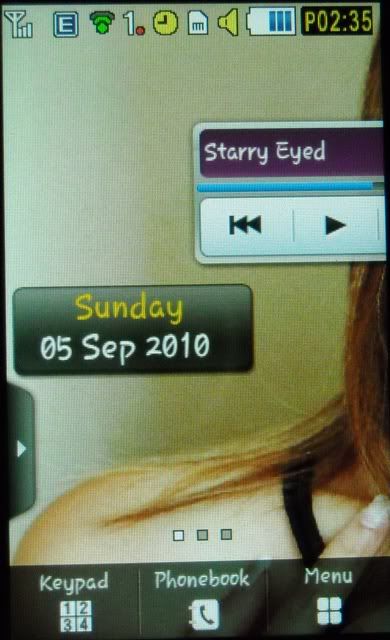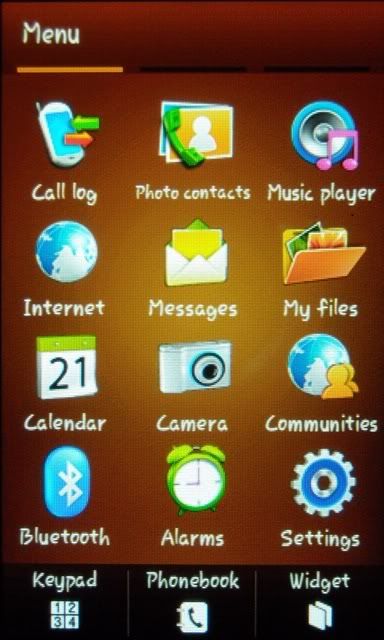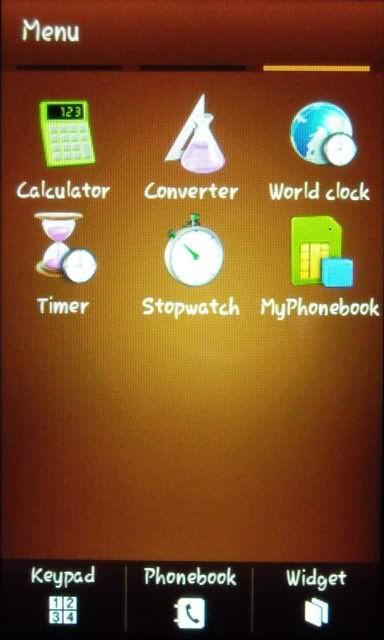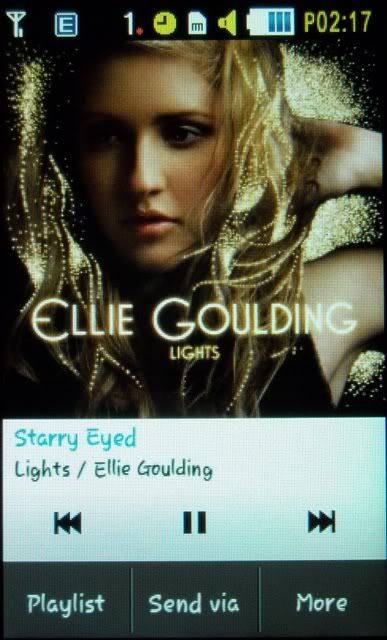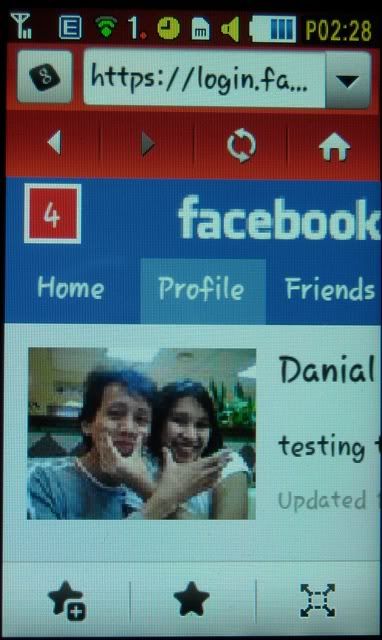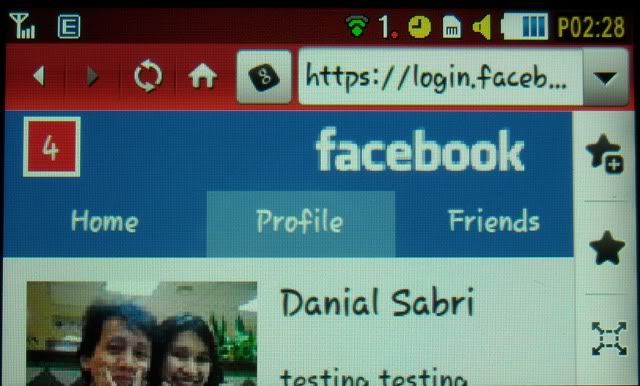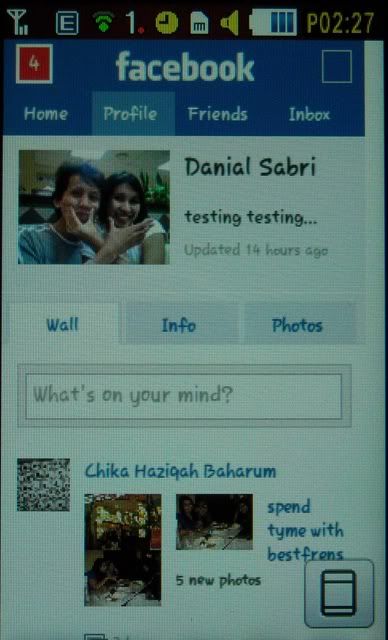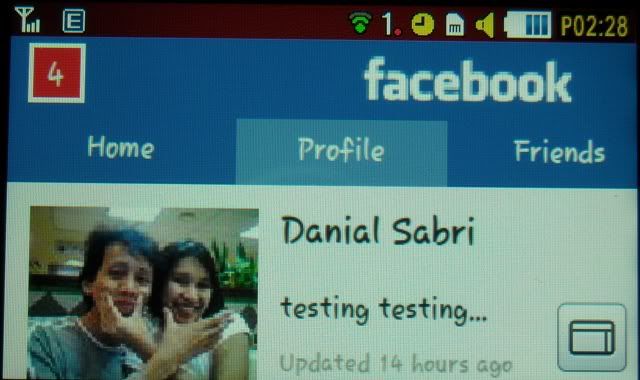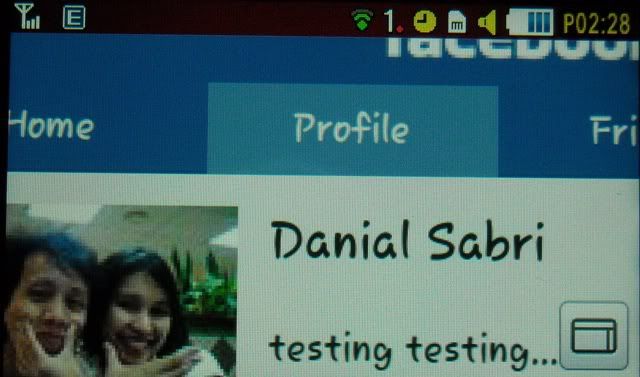Continued from
Samsung S5660 Marvel review (General overview)
In the previous post, we took a brief look at the Samsung S5560's design and overall features. Now we're going to see what else does it have to offer in terms of the menu, applications, interface, and those sort of stuff. I can't figure out how to take proper screenshots of the Samsung S5560 since most screenshot softwares could only operate on Symbian or Windows Mobile platform, and this particular phone is using Samsung's own TouchWiz User Interface. So please bear with the screenshots taken with my cheap digital camera. Do note that the actual pictures on the screen of the phone look much better (colours are more vibrant, and actual pixels are smaller, resulting in smoother pictures)
Upon unlocking the phone (unlocking as in pressing the unlock keys, not hacking the phone or anything like that), you will be greeted with the home screen which is simple, clutter-free, and pleasant to look at (unless you have decided to put hundreds of widgets on the home screen).
Now if you look closely, you'll notice that just above the Phonebook menu, there are 3 small boxes, with one of them being white in colour, and the remaining 2 being grey. The 3 boxes represent the 3 home screens, with the white one indicating which one is active. In other words, your home screen is actually composed of 3 parts, and you can choose your active home screen among the 3 by dragging the home screen to the left or right. Bear in mind that each widget is attached to the home screen where you had put it earlier. So if the Clock widget is on home screen 1, and you decided to change to home screen 2, the Clock widget will remain in home screen 1, and will be hidden upon changing to home screen 2. But of course you can drag the widgets around, and put them wherever you like in any of the home screens. In the examples shown above, I've chosen an image file composed of 3 different backgrounds as the wallpaper. Even though there are 3 different backgrounds, the actual file is only a single image file. Therefore, even though the resolution of the screen is only 240x400, the resolution of the wallpaper would be 720x400 (240x3=720). Here's another example of the home screen with a different wallpaper.
(Special thanks to my girlfriend for allowing me to use her picture as the background example here.)
Setting an image as the wallpaper is quite simple. You don't have to crop the pictures with your computer to match the resolution of the phone, as there is already an option to crop the images in the phone upon selecting an image as a wallpaper, so that it will fit perfectly on the screen. The cropped image will be saved as a new file, while the original image file remains intact.
You could tap on the home screen to bring out the widget sidebar, and tap on the home screen again to hide it. From the widget sidebar, you could choose which widget you would like to have on your home screen, and which widget you would like to hide in the sidebar. Please note, however, that the 3 main menus at the bottom of the home screen (Keypad, Phonebook, Menu) could not be changed. Tapping on the Menu button would bring up this menu screen:
Oh, wait, that's the wrong menu.
I meant this one:
Background of the menu screen can be changed, much like the background of the home screen. Oh, by the way, the fonts for the phone can be changed as well. You can choose from 3 types of fonts in the Settings menu. I forgot to take pictures for each of the fonts though. Sorry about that. Now let's take a look at some of the features and applications available in the Samsung S5560's menu.

This is the keypad when you're writing a message. The keys are pretty huge, so it's quite easy to use. But the bad thing about being a touchscreen is that you can't type a message without looking at the phone itself (in case you're driving, in a meeting, etc). By the way, as I've mentioned before, you'll need to press the keys with firm pressure because it's a resistive touchscreen, so if you're having problems typing with the touchscreen because you're not sure how much pressure you need to apply in order to register the keys you pressed, then you could enable the vibration feedback or the keypad tone, so that the phone will vibrate or make a sound whenever you touch the screen with enough pressure.

And if you tilt the phone to the left, the keypad will automatically change to a full QWERTY keypad, which might take some time to get used to, because of the small keys. Or maybe it's because my thumbs are pretty big. But I still prefer the full QWERTY keypad over the standard 9-keys keypad, because it's slightly faster for me to type a message on the QWERTY keypad, and it looks pretty cool too.
This is the menu for Photo Contacts. Looks pretty cool, but I prefer the standard phonebook menu. Notice that all of my friends do not have a face.
And this is the Wi-Fi menu. Connecting to a wireless network is easy. Just tap the huge round "Wi-Fi" button in the center to switch on/off the Wi-Fi. Search for a wireless network, connect, and you're ready to surf the internet. Please note, however, that this phone doesn't have 3G.
This is the screen for the media player. It looks simple, and pretty cool especially if the MP3 tracks have the album covers embedded in the files, which will show up on the media player like this particular one I've shown.
This is the browser screen. You can browse the internet in portrait or landscape mode just by tilting the phone. The address bar also functions as a Google search bar, so you don't have to go to Google's homepage whenever you would like to search for something. A thumbs up for that.
You can browse in full screen as well. Though it's not really full screen, since the top of the screen is still occupied with the phone's status and stuff.
Zooming in and out is relatively easy. Just touch the screen for about 2 seconds, and move your finger upwards to zoom in, or downwards to zoom out. Or you could just tap the screen twice, and it will zoom in at a set value, or zoom out to show the whole page on the screen.
Before I forgot, I would like to mention something regarding the phone's image browser. The cool thing about the image browser is that you could browse through photos in the phone just by slightly tilting the phone to the left or to the right. The speed of the photos sliding past your screen depends on the angle of the tilt. This cool feature is only available if you're viewing your photos in landscape though.